- 1. Select Product Mode and search for your product.
- 2. Select the field that you want to edit and make the desired changes. Click Save.
NOTE!
The Esc button in the keyboard cancels the editing in a field. However, if the field contains a translation the Esc button will not work. This is to prevent any changes from getting lost.
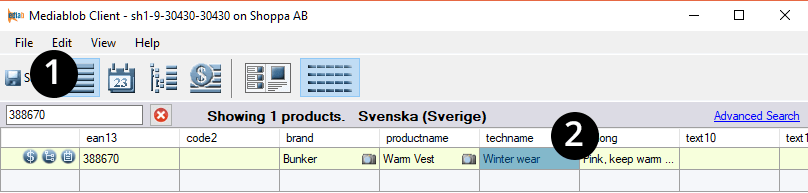
The same change on several products
If the same changes need to be done in several fields, simply follow these instructions:
- 1. Mark the first field that need to be changed.
- 2. Hold Shift and mark the last field.
- 3. Do the change (works both with text and pictures).
- 4. Click Save and all the marked fields will now have the same new data.
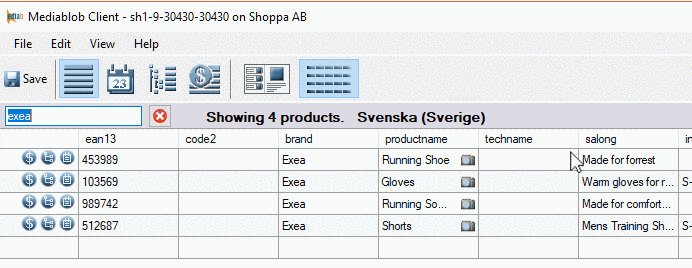
Revert changes
You can always undo changes as long as you haven’t clicked Save.
- Right-click on the product where you want to revert the changes on;
- 1. Revert Changes in Field – undo the changes in one field.
- 2. Reject Changes in Whole product – prevent the changes in the whole product.
- 3. Revert Changes in Whole Product – undo the changes in the whole product.
- 4. Delete Product – deletes the product – but only if you click Save afterwards.
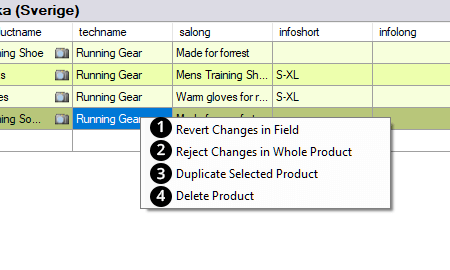
Edit products in the Campaign Mode and Price list
The changes made in the Campaign Mode and the Price list will only be visible in Shoppa during the campaign period. When the campaign is over, the data will go back to its original information, and is visible as always in the Product Mode.
In this example, we have a fall campaign and want to replace the picture of the product Warm Vest with another picture that better suits for this campaign.
1. The product in the campaign has its original picture.
2. Select a new picture better suitable for this particular campaign.
3. Place the new picture over the old picture.
4. See how it changes.
5. Click Save.
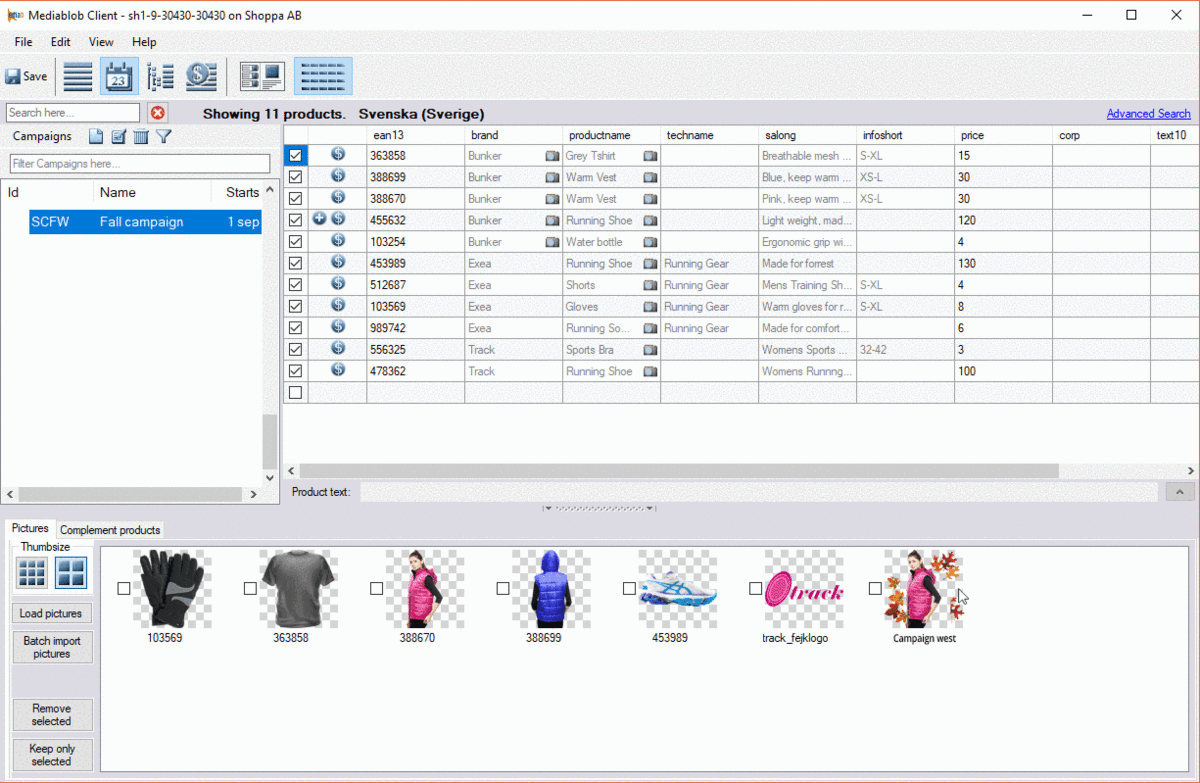
More information about edits in a campaign
- – The campaign product information is only visible when a campaign is Public and “active” in Shoppa.
- – In the Campaign Mode; grey colored text in the columns means that the data originates from Product Mode (from when the product was originally created) and means that they are not editable.
- – Black colored text in the columns mean that they are editable.
- – Product information inserted in the Campaign Mode is dominant and displayed in Shoppa during the active campaign period.
- – All changes made in Campaign Mode changes back to the original data when the campaign has finished.
- – Most common changes made in a campaign is eg. texts and pictures. For example, according to a campaign’s theme; Halloween, Christmas prizes, etc
The same applies to price lists in Price List Mode.
