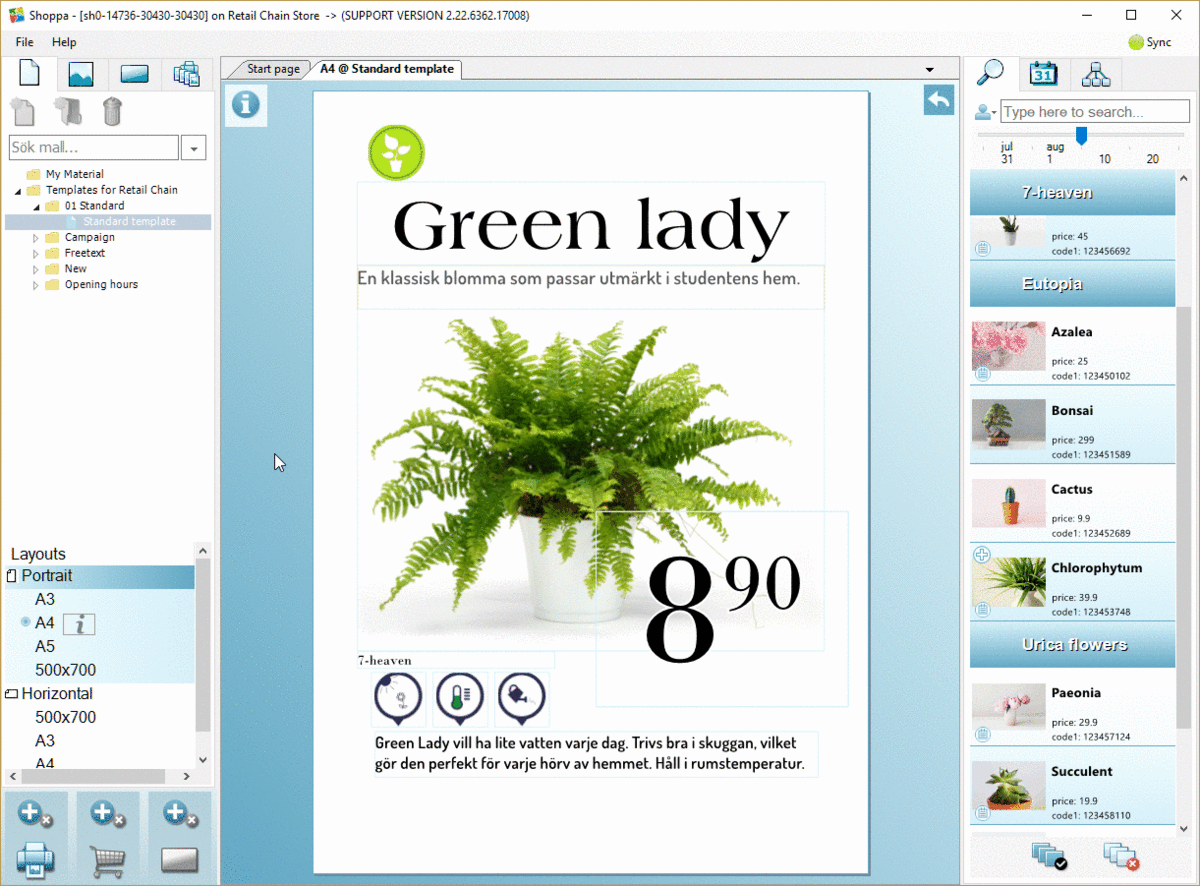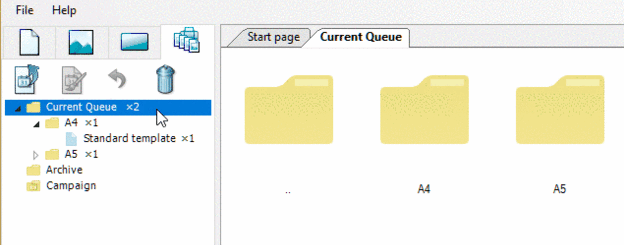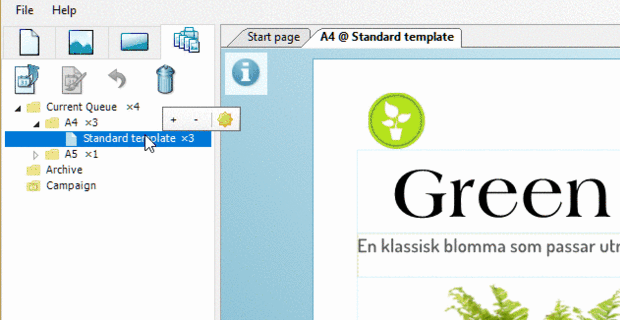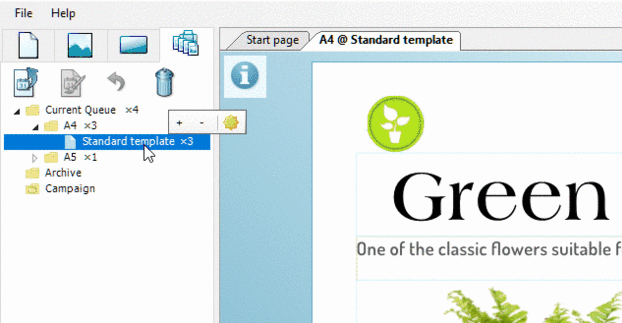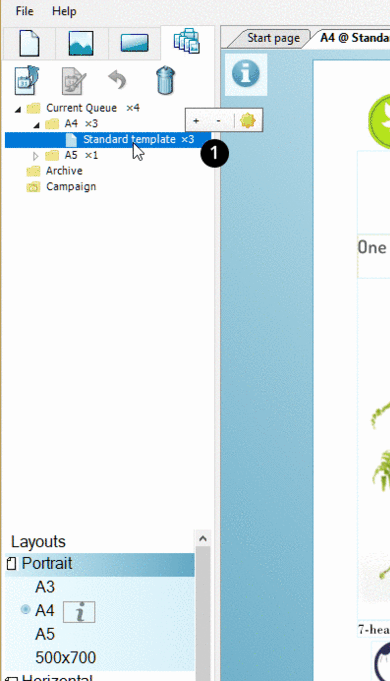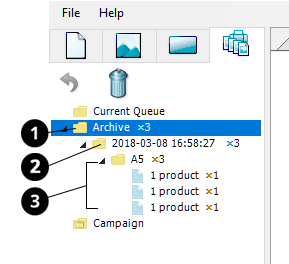Printer queue
You can review the signs you would like to print under the Printer Queue tab. Here the signs are sorted into different folders based on their formats. Here is also were you get a great overview and can easily change format, correct texts and do any last adjustments before printing out.