Search products
In Mediablob, you can do both simple and advanced searches.
Simple Search
- 1. Searches through all fields containing information in Mediablob.
- • Search for all products – click the search field and hit the space bar followed by enter.
- • Search for a specific name or code.
- • Search using parts of names or codes. Directly after every written letter, Mediablob filters the search results in real time. The more letters used, the more precise is the search result.
- • Start your search with a hyphen (-), then type your search word and Mediablob will exclude all products containing that word from your search result.
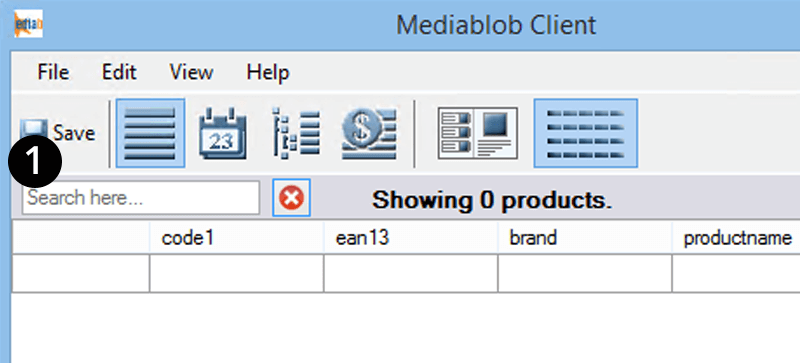
Advanced Search
Alternative 1
Advanced Search allows you to be more specific in your search. Search for Code, brand or product name.
To switch from Simple to Advanced Search, click on Simple Search on the upper right-hand column.
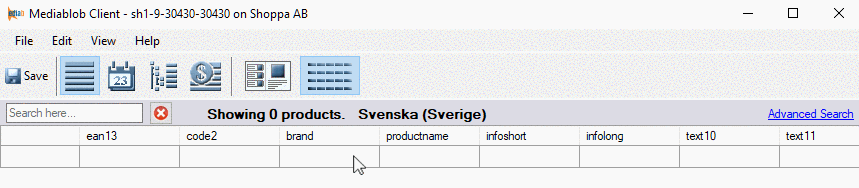
Advanced Search
Alternative 2
Go to Edit in the menu bar, choose Use Advanced Search and the search bar will change (like in Alternative 1).
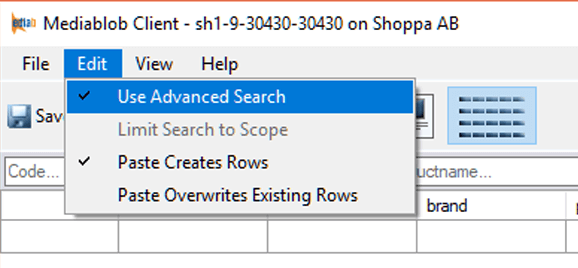
Search filters
Filter your search results with the Search Filter.
Filter the product name, brand or simply all the fields. You can also filter by seeing products that are in a certain campaign or price list.
1. Go to the menu View.
2. Click on Search Filter.
3. Choose the way you wish to filter and click Ok.
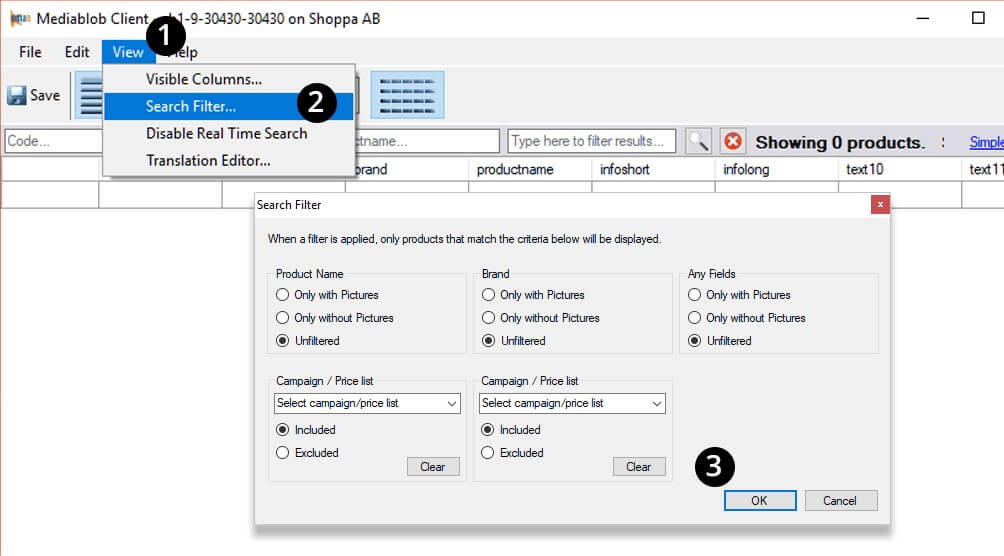
Tip from Shoppa!
Limit Search to Scope – is found in the menu bar under Edit, and can only be used in campaign-, price list- or product group mode.
If this is selected, the next search will only occur in that particular selection, eg. in a selected campaign.
