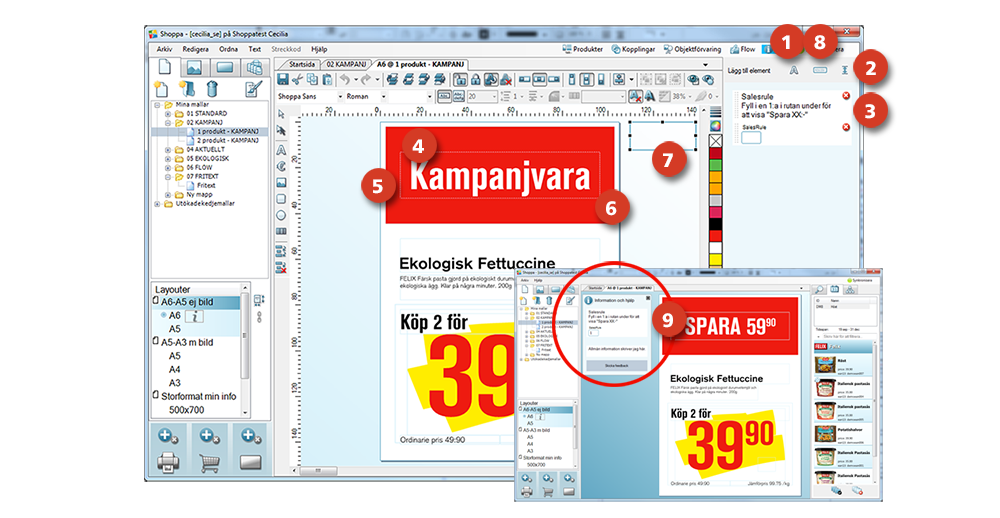Add information and help
It is possible to inform the Plus users (stores) about specific template properties. It is also possible to give them ‘controlled creativity’ where they can choose different headers, splashes and/or colors, all prearranged by the Enterprise user (headquarter). Plus users can then send feedback concerning templates using the same information palette.