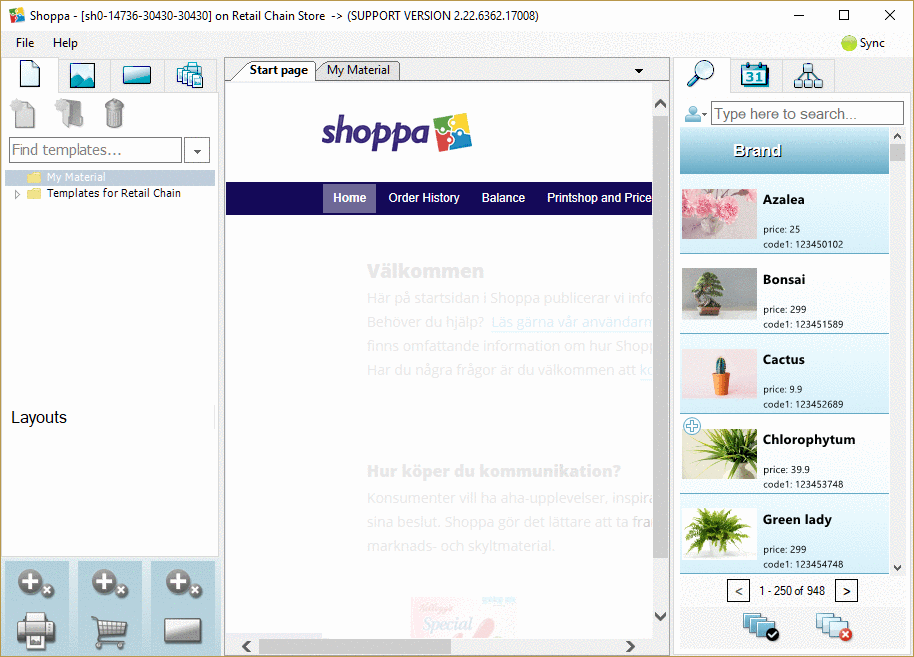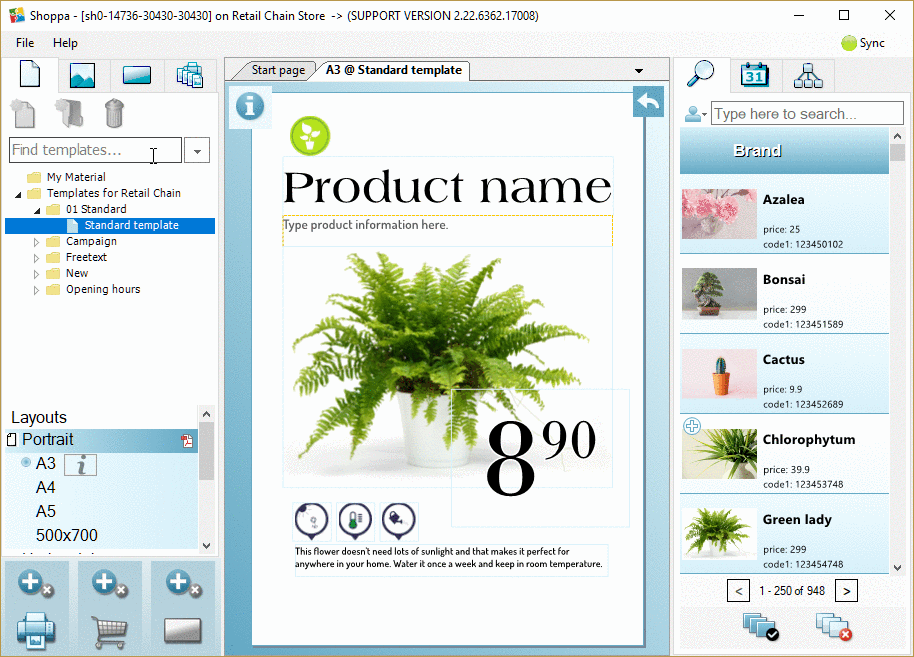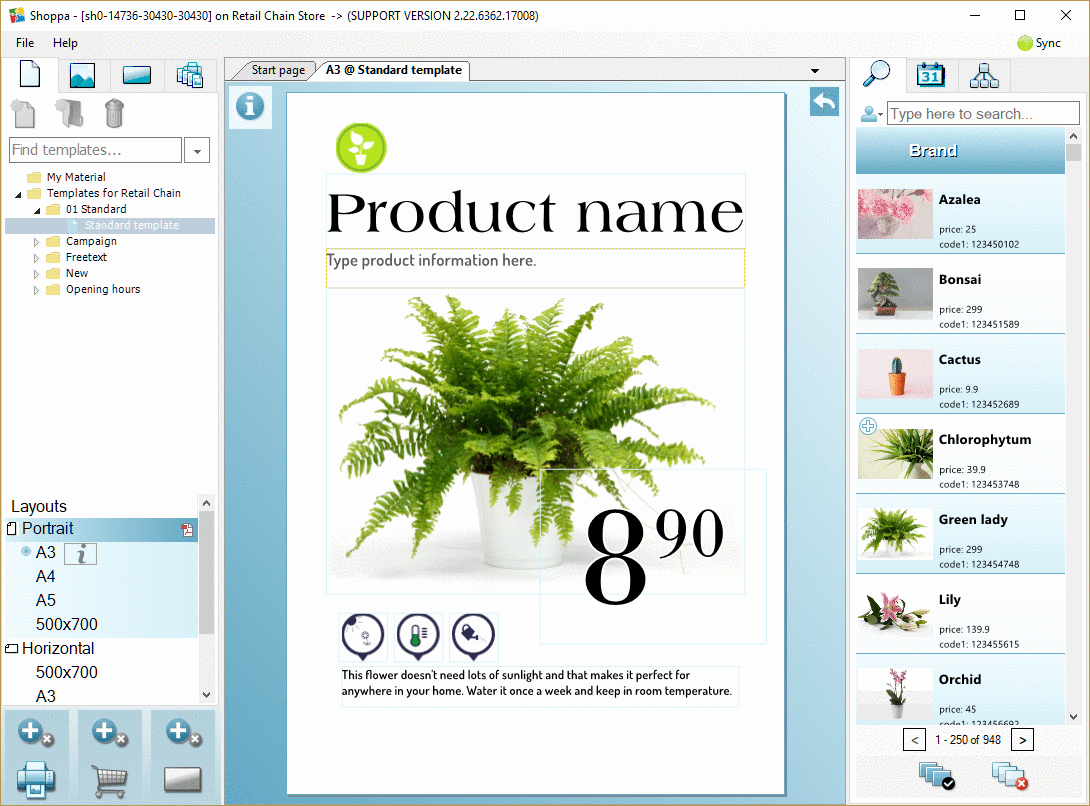Find folders, templates and pictures
Your Shoppa account contains folders with templates and pictures. You cannot add your own pictures or design custom templates, instead you use the pre-fabricated material in your account and complete these with appropriate information.